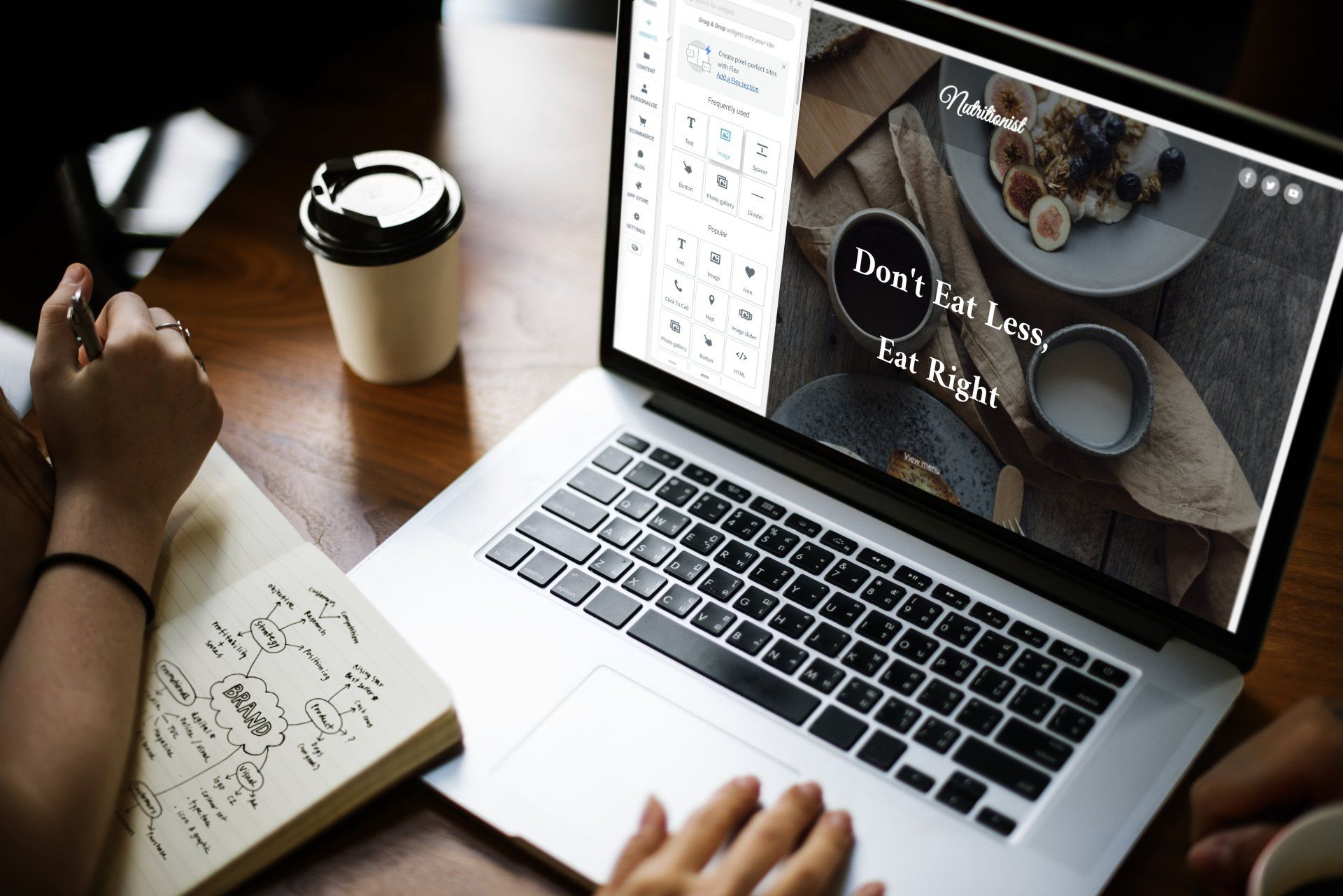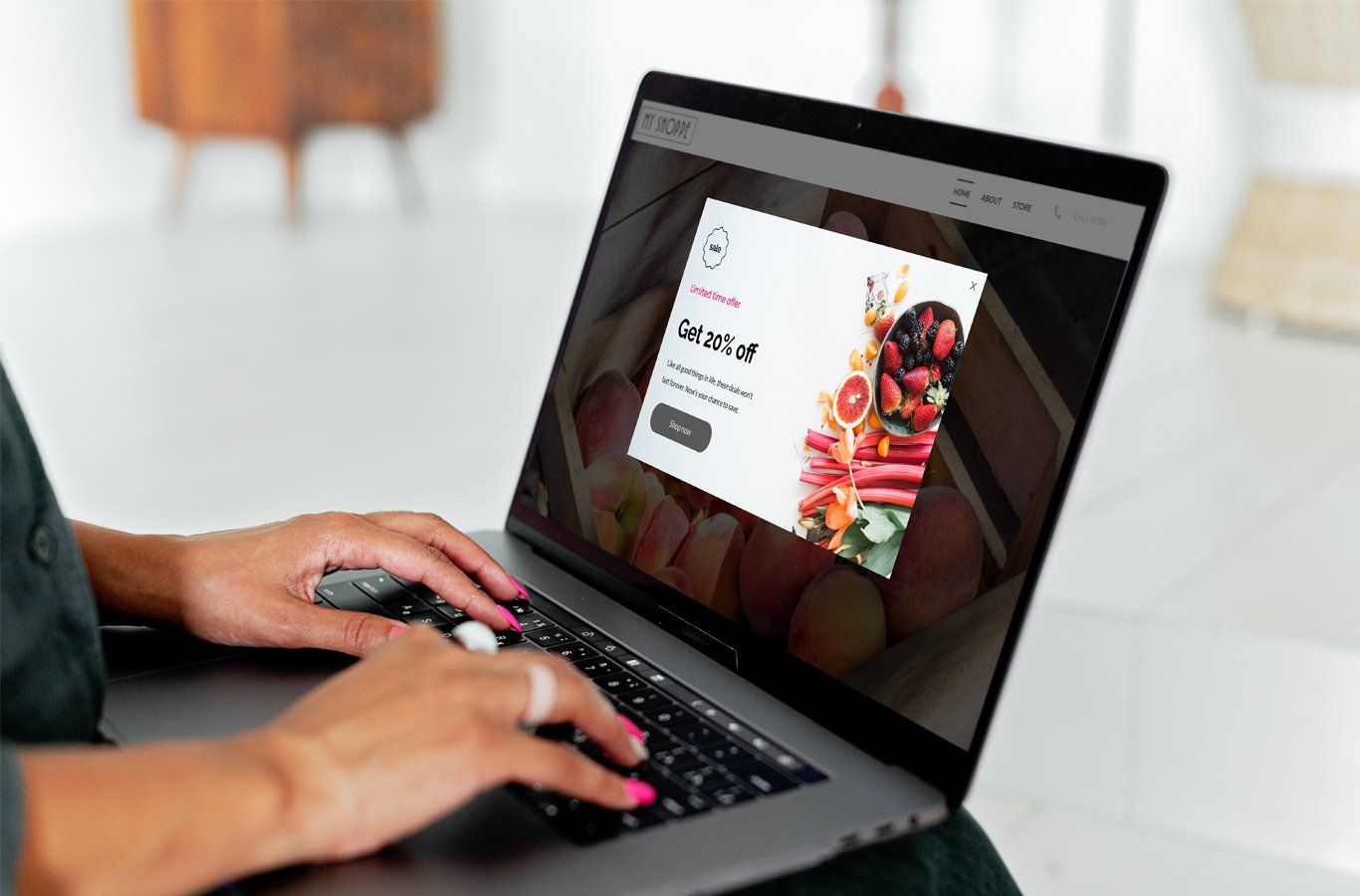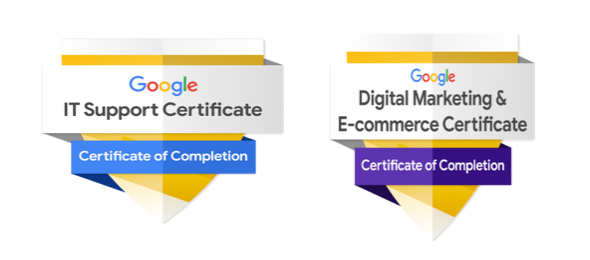Website Widgets
Below are a few examples of the widgets that can be added to your website. Each widget can be fully customized to match the brand and content.
Photo Gallery Widget
The Photo Gallery widget makes it easy to add multiple images to your site. When images in the Photo Gallery are clicked, they can be opened in a lightbox gallery or linked to a page on your site, a website URL, a popup, an anchor, an email address or more. You can add titles, descriptions and alternative text to each image.
MEDIA SLIDER WIDGET
The Media Slider widget offers video, image, and text-only slide options as well as a variety of layouts. With the many settings and design options, there is also a wide range of possible configurations. This widget can be used for just about any type of content. While the possibilities are nearly endless, to name a few: Testimonials, FAQs, product presentations, a team section, and services.
-
Title or question
Describe the item or answer the question so that site visitors who are interested get more information. You can emphasize this text with bullets, italics or bold, and add links. -
Title or question
Describe the item or answer the question so that site visitors who are interested get more information. You can emphasize this text with bullets, italics or bold, and add links. -
Title or question
Describe the item or answer the question so that site visitors who are interested get more information. You can emphasize this text with bullets, italics or bold, and add links.
Accordion Widget
The accordion widget helps visitors find exactly the information they are looking for easily without the need to scroll through blocks of content they are not interested in. Instead, they can be shown a list of questions or titles and simply choose to open the ones they want to read more about. Create compact and easy-to-read FAQs, product highlights, or upcoming events.
Tabs Widget
The Tabs widget is an excellent way of displaying content efficiently on your site. Visitors can click between tabs (rather than scroll through text) to view related content. Tabs are a great way of showing content such as Services, Plans or Team members in compact, connected sections.
Each tab can contain a label, title, description, image and button, and each of these elements can be fully customized.
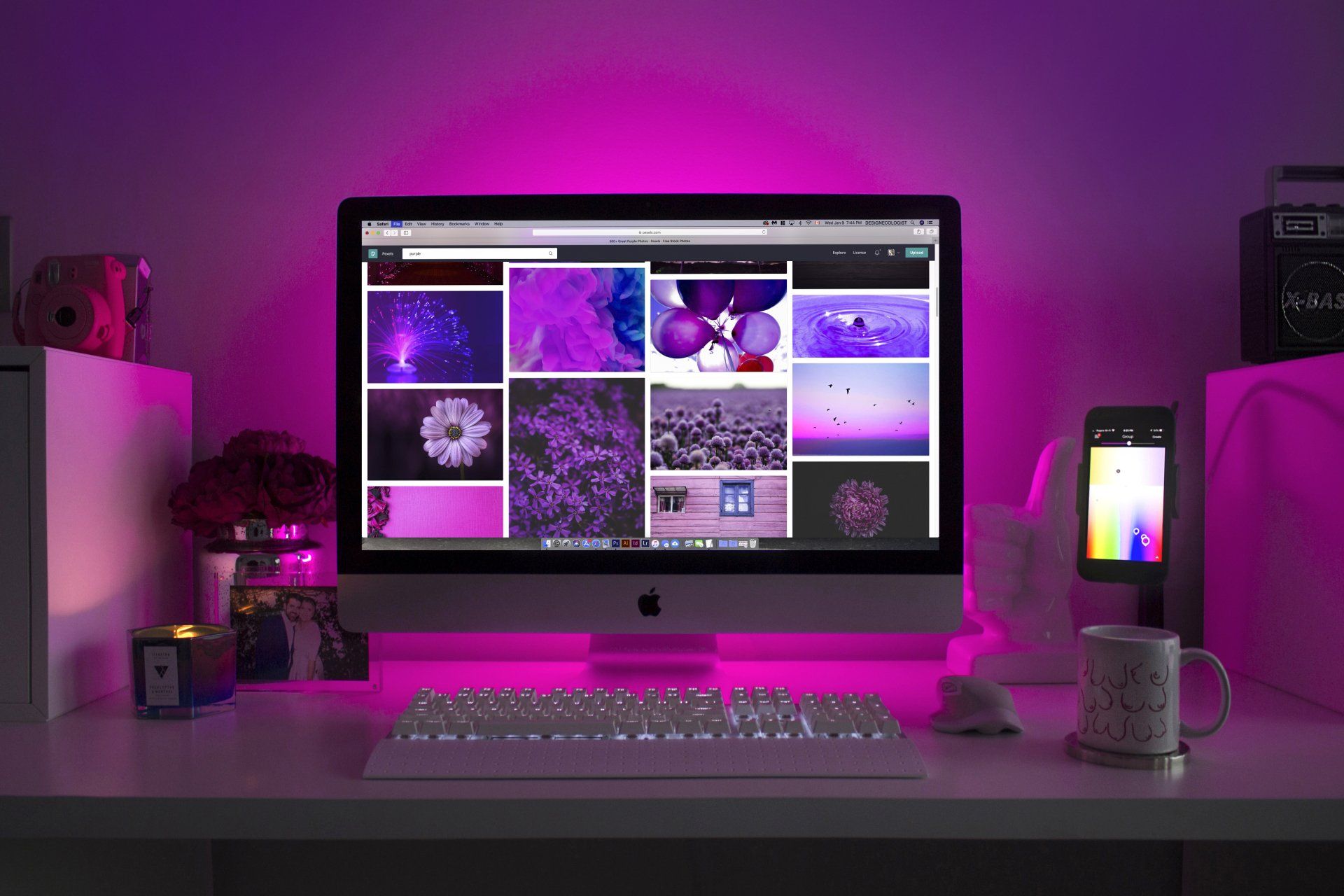
Description Title
Write a description for this tab and include information that will interest site visitors.

Description Title
Write a description for this tab and include information that will interest site visitors.
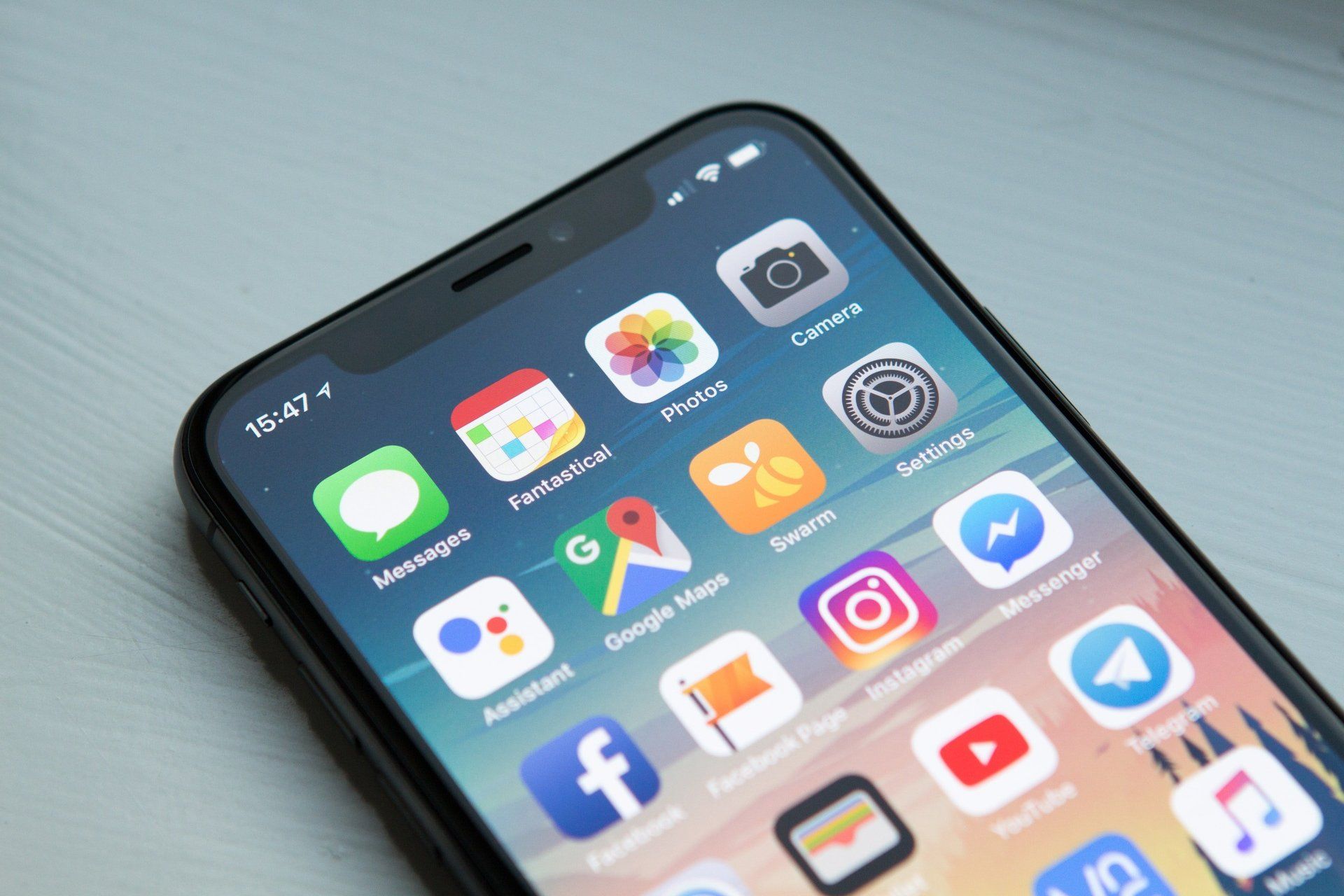
Description Title
Write a description for this tab and include information that will interest site visitors.
COUNTDOWN Widget
Increase engagement and create a sense of excitement with the Countdown widget that enables you to add a real-time countdown to your site. Use it to keep visitors informed, build interest, and encourage them to take action by letting them know when a sale, event or promotion is going to end, or when a new product, collection or page is going to launch.
Before & After Widget
The Before & After widget enables you to show two images, side by side, for an eye-catching and engaging visual comparison. The widget includes a customizable slider to move between the two images.


Contact Us
We will get back to you as soon as possible.
Please try again later.
CONTACT FORM Widget
Use the Contact Form widget to add a complete web form to your site. The Contact Form widget allows you to provide visitors with a variety of input areas; specific text, drop-down, radio buttons, check boxes, date, time, email, and phone numbers. You can use the form for email newsletter opt-ins, customer questions, or simply to gather feedback from your site visitors.
Other widgets include:
Text
Image
Button
HTML
List
Menu
Social Icons
Google Calendar
Business Hours
Icon
Click to Call
Table
Navigation
Copyright
Video
Map
Blog Posts
All Rights Reserved | DATT Digital Solutions | Privacy Policy